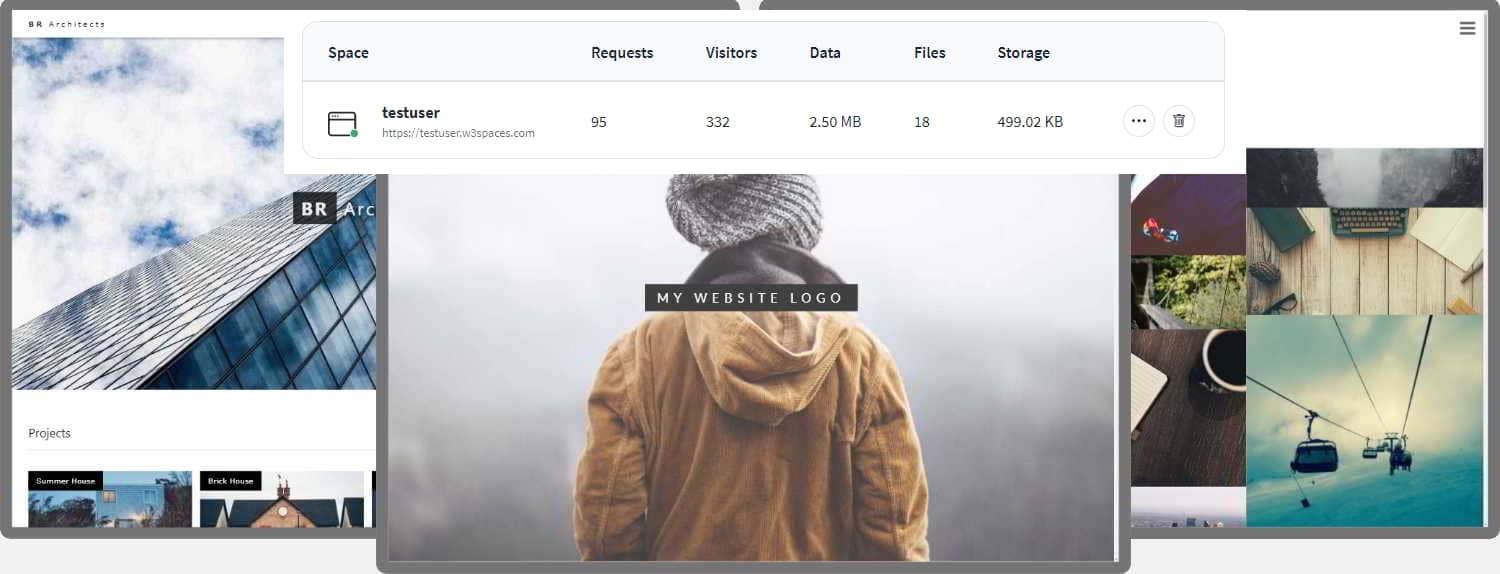- HOW TO
-
Menus
- Icon Bar
- Menu Icon
- Accordion
- Tabs
- Vertical Tabs
- Tab Headers
- Full Page Tabs
- Hover Tabs
- Top Navigation
- Responsive Topnav
- Split Navigation
- Navbar with Icons
- Search Menu
- Search Bar
- Fixed Sidebar
- Side Navigation
- Responsive Sidebar
- Fullscreen Navigation
- Off-Canvas Menu
- Hover Sidenav Buttons
- Sidebar with Icons
- Horizontal Scroll Menu
- Vertical Menu
- Bottom Navigation
- Responsive Bottom Nav
- Bottom Border Nav Links
- Right Aligned Menu Links
- Centered Menu Link
- Equal Width Menu Links
- Fixed Menu
- Slide Down Bar on Scroll
- Hide Navbar on Scroll
- Shrink Navbar on Scroll
- Sticky Navbar
- Navbar on Image
- Hover Dropdowns
- Click Dropdowns
- Cascading Dropdown
- Dropdown in Topnav
- Dropdown in Sidenav
- Resp Navbar Dropdown
- Subnavigation Menu
- Dropup
- Mega Menu
- Mobile Menu
- Curtain Menu
- Collapsed Sidebar
- Collapsed Sidepanel
- Pagination
- Breadcrumbs
- Button Group
- Vertical Button Group
- Sticky Social Bar
- Pill Navigation
- Responsive Header
-
Images
- Slideshow
- Slideshow Gallery
- Modal Images
- Lightbox
- Responsive Image Grid
- Image Grid
- Image Gallery
- Scrollable Image Gallery
- Tab Gallery
- Image Overlay Fade
- Image Overlay Slide
- Image Overlay Zoom
- Image Overlay Title
- Image Overlay Icon
- Image Effects
- Black and White Image
- Image Text
- Image Text Blocks
- Transparent Image Text
- Full Page Image
- Form on Image
- Hero Image
- Blur Background Image
- Change Bg on Scroll
- Side-by-Side Images
- Rounded Images
- Avatar Images
- Responsive Images
- Center Images
- Thumbnails
- Border Around Image
- Meet the Team
- Sticky Image
- Flip an Image
- Shake an Image
- Portfolio Gallery
- Portfolio with Filtering
- Image Zoom
- Image Magnifier Glass
- Image Comparison Slider
- Favicon
-
Buttons
- Alert Buttons
- Outline Buttons
- Split Buttons
- Animated Buttons
- Fading Buttons
- Button on Image
- Social Media Buttons
- Read More Read Less
- Loading Buttons
- Download Buttons
- Pill Buttons
- Notification Button
- Icon Buttons
- Next/prev Buttons
- More Button in Nav
- Block Buttons
- Text Buttons
- Round Buttons
- Scroll To Top Button
-
Forms
- Login Form
- Signup Form
- Checkout Form
- Contact Form
- Social Login Form
- Register Form
- Form with Icons
- Newsletter
- Stacked Form
- Responsive Form
- Popup Form
- Inline Form
- Clear Input Field
- Hide Number Arrows
- Copy Text to Clipboard
- Animated Search
- Search Button
- Fullscreen Search
- Input Field in Navbar
- Login Form in Navbar
- Custom Checkbox/Radio
- Custom Select
- Toggle Switch
- Check Checkbox
- Detect Caps Lock
- Trigger Button on Enter
- Password Validation
- Toggle Password Visibility
- Multiple Step Form
- Autocomplete
- Turn off autocomplete
- Turn off spellcheck
- File Upload Button
- Empty Input Validation
- Filters
- Tables
-
More
- Fullscreen Video
- Modal Boxes
- Delete Modal
- Timeline
- Scroll Indicator
- Progress Bars
- Skill Bar
- Range Sliders
- Color Picker
- Email Field
- Tooltips
- Display Element Hover
- Popups
- Collapsible
- Calendar
- HTML Includes
- To Do List
- Loaders
- Badges
- Star Rating
- User Rating
- Overlay Effect
- Contact Chips
- Cards
- Flip Card
- Profile Card
- Product Card
- Alerts
- Callout
- Notes
- Labels
- Ribbon
- Tag Cloud
- Circles
- Style HR
- Coupon
- List Group
- List Group with Badges
- List Without Bullets
- Responsive Text
- Cutout Text
- Glowing Text
- Fixed Footer
- Sticky Element
- Equal Height
- Clearfix
- Responsive Floats
- Snackbar
- Fullscreen Window
- Scroll Drawing
- Smooth Scroll
- Gradient Bg Scroll
- Sticky Header
- Shrink Header on Scroll
- Pricing Table
- Parallax
- Aspect Ratio
- Responsive Iframes
- Toggle Like/Dislike
- Toggle Hide/Show
- Toggle Dark Mode
- Toggle Text
- Toggle Class
- Add Class
- Remove Class
- Change Class
- Active Class
- Tree View
- Remove Decimals
- Remove Property
- Offline Detection
- Find Hidden Element
- Redirect Webpage
- Format a Number
- Zoom Hover
- Flip Box
- Center Vertically
- Center Button in DIV
- Center a List
- Transition on Hover
- Arrows
- Shapes
- Download Link
- Full Height Element
- Browser Window
- Custom Scrollbar
- Hide Scrollbar
- Show/Force Scrollbar
- Device Look
- Contenteditable Border
- Placeholder Color
- Disable Resizing of Textarea
- Disable Text Selection
- Text Selection Color
- Bullet Color
- Vertical Line
- Dividers
- Text Divider
- Animate Icons
- Countdown Timer
- Typewriter
- Coming Soon Page
- Chat Messages
- Popup Chat Window
- Split Screen
- Testimonials
- Section Counter
- Quotes Slideshow
- Closable List Items
- Typical Device Breakpoints
- Draggable HTML Element
- JS Media Queries
- Syntax Highlighter
- JS Animations
- JS String Length
- JS Exponentiation
- JS Default Parameters
- JS Random Number
- JS Sort Numeric Array
- JS Spread Operator
- JS Scroll Into View
- Get Current Date
- Get Current URL
- Get Current Screen Size
- Get Iframe Elements
-
Website
- Create a Free Website
- Make a Website
- Make a Static Website
- Host a Static Website
- Make a Website (W3.CSS)
- Make a Website (BS3)
- Make a Website (BS4)
- Make a Website (BS5)
- Create and View a Website
- Create a Link Tree Website
- Create a Portfolio
- Create a Resume
- Make a Restaurant Website
- Make a Business Website
- Make a WebBook
- Center Website
- Contact Section
- About Page
- Big Header
- Example Website
- Grid
- Converters
- Blog
How TO - Make a Website
Learn how to create a responsive website that will work on all devices, PC, laptop, tablet, and phone.
Create a Website from Scratch
A "Layout Draft"
It can be wise to draw a layout draft of the page design before creating a website:
Navigation bar
Side Content
Some text some text..
Main Content
Some text some text..
Some text some text..
Some text some text..
Footer
First Step - Basic HTML Page
HTML is the standard markup language for creating websites and CSS is the language that describes the style of an HTML document. We will combine HTML and CSS to create a basic web page.
Note: If you don't know HTML and CSS, we suggest that you start by reading our HTML Tutorial.
Example
<!DOCTYPE html>
<html lang="en">
<head>
<title>Page Title</title>
<meta charset="UTF-8">
<meta name="viewport" content="width=device-width, initial-scale=1">
<style>
body {
font-family: Arial, Helvetica, sans-serif;
}
</style>
</head>
<body>
<h1>My Website</h1>
<p>A website created by me.</p>
</body>
</html>
Try it Yourself »
Example Explained
- The
<!DOCTYPE html>declaration defines this document to be HTML5 - The
<html>element is the root element of an HTML page - The
<head>element contains meta information about the document - The
<title>element specifies a title for the document - The
<meta>element should define the character set to be UTF-8 - The
<meta>element with name="viewport" makes the website look good on all devices and screen resolutions - The
<style>element contains the styles for the website (layout/design) - The
<body>element contains the visible page content - The
<h1>element defines a large heading - The
<p>element defines a paragraph
Creating Page Content
Inside the <body> element of our website, we will use our "Layout Draft" and create:
- A header
- A navigation bar
- Main content
- Side content
- A footer
Header
A header is usually located at the top of the website (or right below a top navigation menu). It often contains a logo or the website name:
<div class="header">
<h1>My Website</h1>
<p>A website created by me.</p>
</div>
Then we use CSS to style the header:
.header {
padding: 80px; /* some padding */
text-align: center; /* center the text */
background: #1abc9c; /* green background */
color: white; /* white text color */
}
/* Increase the font size of the <h1> element */
.header h1 {
font-size: 40px;
}
Navigation Bar
A navigation bar contains a list of links to help visitors navigating through your website:
<div class="navbar">
<a href="#">Link</a>
<a href="#">Link</a>
<a href="#">Link</a>
<a href="#" class="right">Link</a>
</div>
Use CSS to style the navigation bar:
/* Style the top navigation bar */
.navbar {
overflow: hidden; /* Hide overflow */
background-color: #333; /* Dark background color */
}
/* Style the navigation bar links */
.navbar a {
float: left; /* Make sure that the links stay side-by-side */
display: block; /* Change the display to block, for responsive reasons (see below) */
color: white; /* White text color */
text-align: center; /* Center the text */
padding: 14px 20px; /* Add some padding */
text-decoration: none; /* Remove underline */
}
/* Right-aligned link */
.navbar a.right {
float: right; /* Float a link to the right */
}
/* Change color on hover/mouse-over */
.navbar a:hover {
background-color: #ddd; /* Grey background color */
color: black; /* Black text color */
}
Content
Create a 2-column layout, divided into a "side content" and a "main content".
<div class="row">
<div class="side">...</div>
<div class="main">...</div>
</div>
We use CSS Flexbox to handle the layout:
/* Ensure proper sizing */
* {
box-sizing: border-box;
}
/* Column container */
.row {
display: flex;
flex-wrap: wrap;
}
/* Create two unequal columns that sits next to each other */
/* Sidebar/left column */
.side {
flex: 30%; /* Set the width of the sidebar */
background-color: #f1f1f1; /* Grey background color */
padding: 20px; /* Some padding */
}
/* Main column */
.main {
flex: 70%; /* Set the width of the main content */
background-color: white; /* White background color */
padding: 20px; /* Some padding */
}
Then add media queries to make the layout responsive. This will make sure that your website looks good on all devices (desktops, laptops, tablets and phones). Resize the browser window to see the result.
/* Responsive layout - when the screen is less than 700px wide, make the two columns stack on top of each other instead of next to each other */
@media screen and (max-width: 700px) {
.row {
flex-direction: column;
}
}
/* Responsive layout - when the screen is less than 400px wide, make the navigation links stack on top of each other instead of next to each other */
@media screen and (max-width: 400px) {
.navbar a {
float: none;
width: 100%;
}
}
Tip: To create a different kind of layout, just change the flex width (but make sure that it adds up to 100%).
Tip: Do you wonder how the @media rule works? Read more about it in our CSS Media Queries chapter.
Tip: To learn more about the Flexible Box Layout Module, read our CSS Flexbox chapter.
What is box-sizing?
You can easily create three floating boxes side by side. However, when you add something that enlarges the width of each box (e.g. padding or borders), the box will break. The box-sizing property allows us to include the padding and border in the box's total width (and height), making sure that the padding stays inside of the box and that it does not break.
You can read more about the box-sizing property in our CSS Box Sizing Tutorial.
Footer
At last, we will add a footer.
<div class="footer">
<h2>Footer</h2>
</div>
And style it:
.footer {
padding: 20px; /* Some padding */
text-align: center; /* Center text*/
background: #ddd; /* Grey background */
}
Congratulations! You have built a responsive website from scratch.
91xjr Spaces
If you want to create your own website and host your .html files, try our website builder, called W3schools Spaces:
截取页面反馈部分,让我们更快修复内容!也可以直接跳过填写反馈内容!